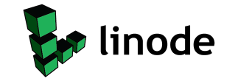Installing Private internet access with OpenVPN on Ubuntu ServerI wanted to use a VPN on my ubuntu server, after googling I gathered a bunch of information from various sources. The following is a step by step guide of what I did. Hopefully it will will work for someone else as well.
install openvpn
Download The Private Internet Access OpenVPN configuration files
Unzip the files
Move the files to the openvpn directory
Create a credentials file
on the first line enter your username
on the second line enter your password
Save the file and change permissions on it
Copy the following 2 files to the openvpn directory
To have the vpn connect automatically on system startup copy the opvn file you wish to use to the openvpn directory changing it to a .config file.
Edit the config file
Find the line that says
auth-user-pass
and change it to
auth-user-pass auth.txt
Test the connection by running the vpn
If all runs well reboot the system and check your ip address with the following command.
On December 17, 2015 at 03:16PM Angel Said…Had to spend the morning downgrading back to firefox 42, Way too many issues happened with the update to 43, I think I’ll skip it for a while and try again later. This Guide is a bit older but it worked. I just downloaded 42 from here and adjusted the directions accordingly.
On March 30, 2014 at 08:00AM Angel Said…Naturally, on the list of tools to have, there were image editors. Now, I’ve worked with Linux before, and so I knew some of these already from a long time ago, like seriously – who doesn’t know about Gimp ? It’s not very far off from being the equivalent of Photoshop on Windows. (it works on Windows, too!) 
Top 15 Photo Editors for Linux Distributions
I have just upgraded myself to a fresh installation of the Linux distribution that goes by the name of Ubuntu, the reason for doing so...
How to install 3rd party user scripts & extensions in google chromeChrome recently implemented a change removing the ability to install scripts & extensions from 3rd party websites. You can easily work around this to install the ice quick stream script and other user scripts & extensions from 3rd party locations by doing the following.
I hope this helps. p.s. this also works on linux launchers.
LOTRO Going Free to play & pylotroWell Lord of the rings online is going free to play on the 10th of September. Some of us over at the Ubuntu forums were wondering if pylotro would be updated. So I email the developer and asked him and he has since posted over at the forums that he indeed plans on updating pylotro for the change. So good news for all you linux loving lotro players, including me!
|
|||||||||||||||||||||||||||||