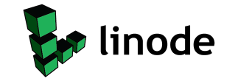Add Window Switcher (Flip 3D) Command to Vista Right Click Menu
Windows Flip 3D and Windows Flip is a new way to switch and jump between opened windows in 3D dimensional or informative view, minimizing the error while selecting target window. Beside, the Flip 3D mode is also a stunning visual view. To activate or trigger Windows Flip 3D or Windows Flip mode, other than using Window Switcher button in Quick Launch bar or pressing
|
|
|