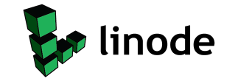The Dallemagnes → UbuntuInstalling Private internet access with OpenVPN on Ubuntu ServerI wanted to use a VPN on my ubuntu server, after googling I gathered a bunch of information from various sources. The following is a step by step guide of what I did. Hopefully it will will work for someone else as well.
install openvpn
Download The Private Internet Access OpenVPN configuration files
Unzip the files
Move the files to the openvpn directory
Create a credentials file
on the first line enter your username
on the second line enter your password
Save the file and change permissions on it
Copy the following 2 files to the openvpn directory
To have the vpn connect automatically on system startup copy the opvn file you wish to use to the openvpn directory changing it to a .config file.
Edit the config file
Find the line that says
auth-user-pass
and change it to
auth-user-pass auth.txt
Test the connection by running the vpn
If all runs well reboot the system and check your ip address with the following command.
Getting Started with Cord CuttingThe following is help list to get anyone started with cutting their cable T.V. cord. Streaming T.V. Boxes: A Streaming media box is a little box you connect to your t.v. which connects to the internet either wirelessly or with an ethernet cable to stream internet media to your television.
How to install 3rd party user scripts & extensions in google chromeChrome recently implemented a change removing the ability to install scripts & extensions from 3rd party websites. You can easily work around this to install the ice quick stream script and other user scripts & extensions from 3rd party locations by doing the following.
I hope this helps. p.s. this also works on linux launchers.
Adding G+ to your KDE DesktopAdding Google+ to your desktop is simple for KDE users. Simply download and install the PhoneWebView Plasmoid and use the following url as your default url https://m.google.com/app/plus/?force=1 There you have it..a beautiful mobile view of G+ right on your KDE Desktop!
Re-enable alsa channels in Kmix for Kubuntu 10.10So I installed Kubuntu 10.10 only to find it’s now using pulseaudio. In all honesty it seems to work fine with one exception. Kmix the system tray volume manager & mixer only showed pulseaudio channels instead of my standard alsa channels. I could access them fine by going to command prompt and typing alsamixer, but in kmix it was a no go. So I went on the hunt to see what I could figure out. After a bit of googling I found the following steps could restore kmix to it’s former alsamixer glory:
To make it run on on startup I did the following:
This is just a simple fix and I’m sure there are much cleaner ways to get it to run on startup. But it works for me and I now have all my mixer channels back in kmix where they belong.
LOTRO Going Free to play & pylotroWell Lord of the rings online is going free to play on the 10th of September. Some of us over at the Ubuntu forums were wondering if pylotro would be updated. So I email the developer and asked him and he has since posted over at the forums that he indeed plans on updating pylotro for the change. So good news for all you linux loving lotro players, including me!
LOTRO & DDO on Kubuntu 10.04I wanted to share how I have gotten both Lord of the Rings Online & Dungeons & Dragons Online Eberron Unlimited working on my Kubuntu 10.04 install My Methods will require you to either have a copy of windows running in virtualbox or a dualboot with a working LOTRO install.
I haven’t had any sound issues and my game seems to run fine. Of course I
Duh MomentI don’t know why I didn’t think of this before, but I have 2 hard drives in my system, all my music & videos are kept on the second hard drive which I mount to /storage up until last night I hadn’t been able to figure out how get actual links to the folders in my home directory without dolphin file manager opening in a new window. Then last night out of the blue it hit me that I all I had to do was create symbolic links to all the files in the folders in my home directory. So I ran these 2 commands in terminal: 
Making apt:// work in firefox kubuntuI finally figured out how to make apt:// urls work in firefox kubuntu. apt:// urls allow you to install software at the click of link in your browser. The fix was actually rather simple, just run the following command in your terminal. 
|
|||||||||||||||||||||||||||||||||||||||||||||||