Time Warner Cable & The Motorola SBG6580 What a Pain!
Ok so after months of not being able to figure out why I couldn’t enable port forwarding on my TP-Link TL-WR1043ND router and not being able to remotely access my playon & plex media servers, I was able to get finally get it working.
I discovered that the cause of all my woes was the Motorola SBG6580 modem That Time Warner cable gave me. What I discovered was that it was working like a firewall & keeping my real router for doing what I wanted it to do. Thankfully that”s all fixed now.
After much googling I discovered that what I needed to do was get the modem into bridge mode. Basically the modem has 2 MAC Addresses, 1 for the actual modem (WAN MAC) and 1 for the internal router (LAN MAC). Time Warner Cable provisions the MAC address (LAN MAC) of the internal router to have access on their network and any other MAC Address such as that of your PC or router, will simply not work.
When you enable bridging mode and turn the device into a cable modem, you’re then passing along your computers and/or routers MAC Address, which is not provisioned in their system. They will refuse to provision a new MAC address over the phone and your modem wont go online. To fix this and have your modem go online, follow these steps:
- Unplug the coaxial cable from the Motorola modem
- Hold down the reset button on the back panel with a pen for 30 seconds, this will reset all settings to factory defaults. The modem will be auto-configured again once you plug the coaxial cable back in.
- When modem is back on hook your computer’s ethernet cable into the modem.
- Once you have a connection, open your browser and go to the address http://192.168.0.1 and login with the user name “admin” and password “motorola”
- Your going to make a few changes to the configuration:
- Wireless -> Primary Network -> Disabled
- Basic -> Setup -> NAPT Mode -> Disabled
- Basic -> DHCP -> No
- Advanced -> Options -> Rg Passthrough -> Enable
- Copy and save the LAN Mac Address from the Basic > Configuration Section
- Then go to Advanced -> Options -> Passthrough Mac Addresses -> and Add the LAN MAC Address that you copied & saved.
- Save all the settings and then plug the coaxial cable back into the Modem & power cycle it.
- Unplug your computer’s ethernet cable from the modem and plug it back into your router.
- You should now be able to forward ports correctly on your own router.
So now I have a working router and can actually utilize my playon and plex media servers from locations besides my local lan.
|
|
|








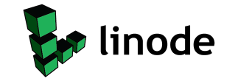
Thanks for the info. I tried this on my SBG6580 from Brighthouse and it fixed my issue with trying to connect to myPlex.
Would this effect speed performance at all? I was getting speeds up to 30 MB/s before I made the changes to the modem but now am back to 20 MB/s which is what I had before the upgrade to the SBG6850.
It’s 5:40pm here so it may just be a slow time of the day for bandwidth.
I’ll keep checking to see if the speed returns at any point.
I haven’t noticed any difference in speed since applying this fix, so I’m not sure what might be causing that for you. I hope for you that it’s just a time of day thing. I know sometimes I feel I get slower speeds but I’m absolutely positive it’s time warner causing it.
When I try and turn off NAPT Mode the modem says I have to restart and provides a reload link. I then can’t get back into the overall system menu via 192… What am I doing wrong? Thanks.
I’m not sure, the instructions I posted were exactly what I did to make it work and everything went smooth for me. Maybe try not clicking the reboot link until you make all the changes. I’m sorry I wish I could be of more help 🙁
Mark the only way to get back into the modem when you turn off NAPT is to hardset the default gateway of the modem onto the NIC card on the computer. Usually it will no longer be a 192.168.0./ ip. When this happened to me it gave me what Im guessing was the actual WAN IP that the modem actually uses to get on the internet with. I was able to retrieve this by doing an ipconfig. Once that’s hardset into your pc you can access the interface.
Very frustrating to know I have to go buy another router tomorrow just to get the nas working from the web. Yet, Its going to be fun shopping for a new router. Until I actually have to pay for it that is. I’ll report once I see it working. I need to try this. Ive been beating my head into a wall trying to get my nas online. Everything works internally though.
Thank you for this! It worked!
There is some bad information in this article. You will want to use http://192.168.100.1 to login insyead of the 192.168.0.1. This will work regardless of modem settings. Also, disable NAPT (after primary network/DHCP) and the modem will reboot. After the reboot,it will be in bridge mode. Disabling NAPT will also enable Rg Passthrough automatically, so no need to set that manually.
The information I posted, was what worked for me. I wasn’t aware of the ip address making a difference, but the one I posted is the one I used.
Since posting this my router/modem setup is still working fine using the same method.