How to install 3rd party user scripts & extensions in google chrome
Chrome recently implemented a change removing the ability to install scripts & extensions from 3rd party websites. You can easily work around this to install the ice quick stream script and other user scripts & extensions from 3rd party locations by doing the following.
- Find the google chrome icon on your desktop
- Right click on the icon and then select properties
- In the dialog that opens you’ll see a box labeled target
- The target box contains something similar to the following line
C:\username\App Data\Local\Google Chrome\Application\chrome.exe - at the end of the line add a space then paste the following:
--enable-easy-off-store-extension-install - your end result should look like this:
C:\username\App Data\Local\Google Chrome\Application\chrome.exe --enable-easy-off-store-extension-install - Click apply and then click OK
- close chrome completely by clicking the wrench and clicking exit and then relaunch it using the shortcut you just modified. You should now be able to install user scripts & extensions from any website once again.
I hope this helps.
p.s. this also works on linux launchers.
|
|
|








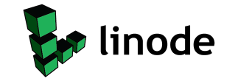
That was a long time since the latest post) Thanx for this tip. Chrome is my primary browser and it's good to know more about it.
get : the Target box is not valid. Make sure the path and file name are correct
This really isn’t relevent anymore since you can just use tampermonkey in chrome for 3rd party scripts. As far as install 3rd party extensions, just download the file and then drag and drop it into the chrome extensions interface.
this is the link we made, it isnt for my pc, but for a friends using vista,
“C:Program Files (x86)GoogleChromeApplicationchrome.exe” –enable-easy-off-store-extension-install
As I said in my previous post this code isn’t relevant any more and probably doesn’t work.
With that said, are you trying to install an extension or a script?
If you’re trying to install a script, just install the tampermonkey extension in chrome. You get get it in the chrome store: https://chrome.google.com/webstore/detail/tampermonkey/dhdgffkkebhmkfjojejmpbldmpobfkfo
if you’re trying to install a 3rd party extension, just download the extension to your computer. then option the extension window in chrome and then drag the file to window and drop it.
we tried just dragging and dropping and this is what we get “apps extentions and users script cannot be added” any ideas ?
Let’s return to the original post idea. The above should work. make sure you put space after
“C:Program Files (x86)GoogleChromeApplicationchrome.exe”
then add
–enable-easy-off-store-extension-install
that’s two dashes at the beginning.
in the extensions tab on chrome, make sure you developer mode checkmarked and see if any of this makes a difference.
it is an extension called Egor ZMC.crx
ok will try that tomorrow she went to bed frustrated
ok we put this link in
“C:Program Files (x86)GoogleChromeApplicationchrome.exe” –enable-easy-off-store-extension-install
we clicked developer mode and still get message “apps extensionsand users script cannot be added”